- The Brainyacts
- Posts
- 028 | Tables & GPT-5?!
028 | Tables & GPT-5?!
Brainyacts #28
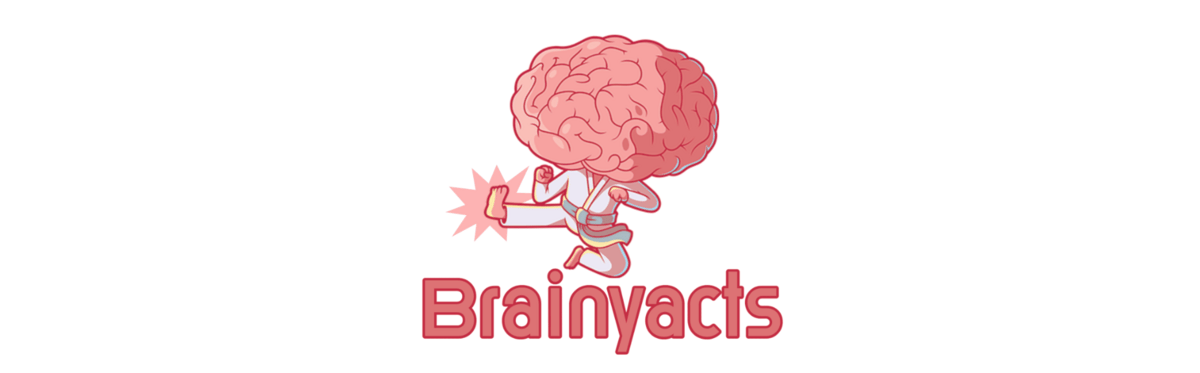
The Generative AI newsletter for legal pros everywhere.
🚀 Hello! We have reached 770+ subscribers in 27 days! I cannot thank you enough for subscribing!! 🎉🔥
NEW SUBSCRIBERS, to read previous posts, go here.
My goal is to reach 1000 subscribers. Do you think I can make it? With your help, I can, so please share this newsletter with as many people as you can if you find it useful.
This is day 28 of 100 (our goal - 100 consecutive days!) and today we will:
talk Autonomous GPT (on top of yesterday’s GPT-5)
make tables with ChatGPT (so we can jump through them 🦬)
share some upcoming events
talk news you can use and more news you can use (cool stuff)
showing ChatGPT around corporate America when it comes to steal our jobs
— The Hustle (@TheHustle)
3:16 PM • Mar 30, 2023
🤖 ♾️ Autonomous GPT is here.
If you're feeling lazy and want to let an AI do all the work on your computer, you're in luck. There's a new trend called 'autonomous' GPT engines, which is getting a lot of attention lately with a tool called Auto-GPT.
Just give it a task and it'll keep working on it until it's done. It literally will prompt itself continuously. Think about that for a moment. You provide context and a desired outcome.
The Auto-GPT literally takes it from there. Responding, analyzing its own response, recalling the overall goal, and then generating its own prompt. An endless intelligence reasoning loop. This could ultimately create autonomous business operations.
Thus The Simpsons meme above . . . .

Use Case: Making tables
Did you know that ChatGPT can create tables? As in the kind you can copy-n-paste into other documents?
Sort of like this👇

This is so easy to do. But why would you want to?
when you are looking for an organized and detailed response
when you need to compare and contrast a few or more things
when you plan to drill down into each of the topics covered and want a nice and easy-to-reference guide
because you can 🙃
Here is how to do it.
▶︎▶︎Prompt
First, you need to think about what you’re looking to learn about and what parameters are important to you.
For example, I am going. to use strategy frameworks.
Can you list the major ones? Perhaps but why try? We will have ChatGPT do that. Also, it would be helpful to know what the most common mistakes are when people apply them. Maybe even I want to know the best use case for them. And finally, how to explain them clearly and easily.
I am not going to put too much thought into how I want this reply organized but I do have to think about what the row and columns should be used for.
Ok, here is the prompt.
▶︎▶︎PROMPT
Please list out the major case study and strategy frameworks.
Organize each in an Excel-like format.
Reply with a table only - not text above or below.
Each framework has its own row.
There should be three columns. Column 1 is the framework name. Column 2 is best use case. Column 2 is common mistakes. Column 3 is for defining it plainly and clearly.
Here is a link to a response I got.
Not bad eh?
Let’s do another for good measure.
This time I want it to help me come up with an editorial/content calendar for the upcoming month. But I don’t want just topics, I also want examples of great headlines to use, what keyword search terms to include, and a sub-topic to focus on every week.
This way I have a head start and can tackle my LinkedIn posts like a champ!
▶︎▶︎PROMPT
Act as my marketing director. You need to produce a content calendar for my LinkedIn Post for the upcoming month.
The topic for this month is: productivity hacks for knowledge workers using ChatGPT Organize each in an Excel-like format.
Reply with a table only - not text above or below. Each week has its own row. There should be four columns. Column 1 is the week number. Column 2 is the sub-topic for that week. Column 3 should have 4 specific catchy unconventional headlines to draw readers. Column 4 is high-ranking keywords search terms to include.
Here is a link to the response I got.
A quick note on formatting.
Word. Just copy all the text in the table directly from ChatGPT window. When you paste it into Word look for the small box in the bottom right-hand corner of what you pasted (looks like a little clipboard icon). Choose “Match Destination Formatting.” Then select the table. Choose Table Shading from the top screen menu. You can then remove the dark shading.
Excel. Copy all the text in the table directly from the ChatGPT window. Paste it into Excel. You will see it pasted fine but the widths of your columns have remained standard. Select the whole Excel sheet by clicking in the top left-hand corner box where the columns and the row meet - it’s the box right above the row numbers. Once the whole sheet is selected, put your cursor over one of the border lines that separate columns and double-click. There you go. Now you can see all the text. You can then format it more as you see fit.
💣💥🤯 BOOM!!
Who knew making tables would be so darn fun?
On a personal note, I am from Buffalo originally, so I’ll admit, breaking tables is generally more fun. If you get it, you get it. 🦬

AI Events

News you can Use:
🏦 📈 Mining 10-ks
In Brainyacts edition #20, we used 10-ks to generate client insight. Apparently, and unsurprisingly, we weren’t the only ones thinking about this.
I built a GPT-4 'Warren Buffett' financial analyst to 'chat' with and analyze multiple PDF files (~1000 pages) across @elonmusk's Tesla 10-k annual reports (2020-2022)
#gpt4#openai#investing#stocks#finance
— Mayo (@mayowaoshin)
4:07 PM • Mar 27, 2023
More News you can Use:
GenAI will be at the Masters Tournament as a commentator. Not kidding.
Was this newsletter useful? Help me to improve!With your feedback, I can improve the letter. Click on a link to vote: |
That's a wrap for today. Stay thirsty & see ya next time! If you want more, be sure to follow me on Twitter and LinkedIn.
DISCLAIMER: None of this is legal advice. This newsletter is strictly educational and is not legal advice or a solicitation to buy or sell any assets or to make any legal decisions. Please be careful and do your own research.



